Setup Microbit¶
First, let’s get our Microbit setup and ensure that we can program it. Start with your computer, the short USB cable, and your microbit.

Then, plug in the microbit to your computer:

Then, using the Chrome or Chromium browser, visit the Micro:bit MakeCode project website:
First, click on the 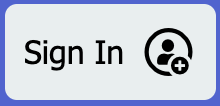 button in the upper-right to create an account.
button in the upper-right to create an account.
To Load your first program, click on the Import button, which looks like this:
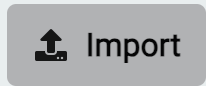
In the import window, click on the middle box, “Import URL…”
Then, enter this URL:
https://github.com/League-Microbit/flashing-heart
You should see the Micro:bit editor screen, with a very simple program.
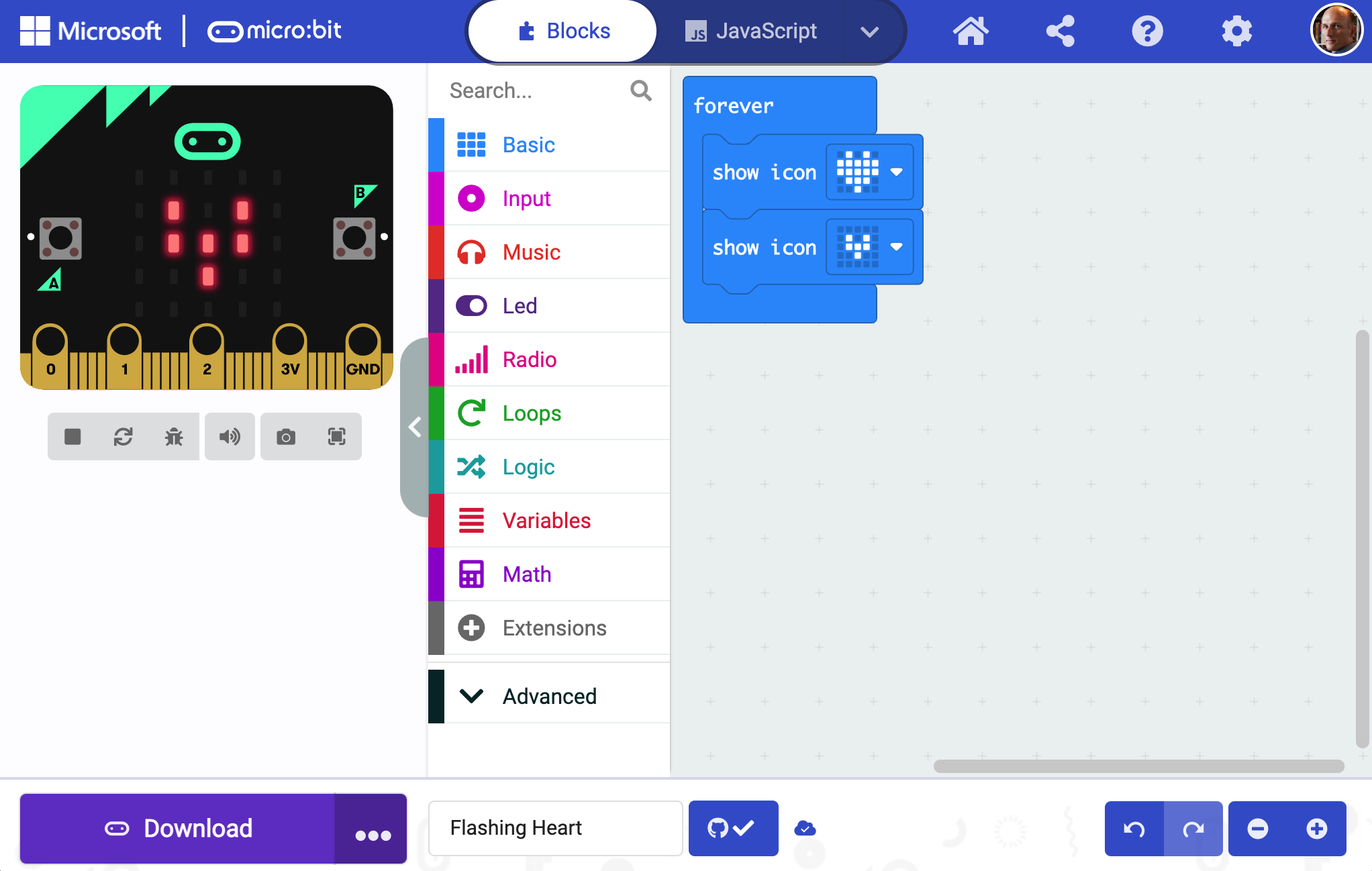
Chrome Browser Recommended
For the next step, downloading, you should be running the Chrome browser, although Firefox or Edge might also work. But Chrome is best supported. If you have a Chromebook, you are running Chrome
Now, click on the purple “Download” button at the bottom of the screen, and follow the instructions for downloading the program to your Micro:bit.
You should now see a flashing heart on your Micro:bit:
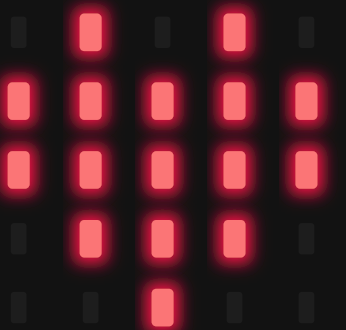
Congratulations! You have created your first Micro:bit program.
Easter Eggs
Before you leave, read the Micro:bit program and see if there is anything else the program does besides flash a heart.